I wanted to put together a series of helpful practical design tips for non-designers, because, as 99 per cent invisible has taught us, everything around us is designed. Today, I’m starting off with tips for designing effective and aesthetically pleasing presentations. I’m going with powerpoints/keynotes/slides/decks/cards first because they’re the thing I see designed at work most frequently, and, quite often, most awfully. Here are some simple tips to improve your presentations and really impress your office.
1. PLAN IT
This might be obvious, but don’t just jump into making your presentation. Sit down decide what you want to make, the story you want to tell and the aesthetic you want to have. If you need some inspiration, slideshare has some really amazing presentations.
2. COLOUR SCHEME
After you’ve decided on your content, one of the first things you need to think about is a colour scheme. You don’t want to use more than 5 colours in a presentation, I usually just go with 3. Most companies have a set colour scheme so you might just have to use that, and if you’re working on a client presentation I’d suggest integrating some of their company colours. If you’re working on something with no rules, and don’t know where to start, check out Coloors.
3. USE SANS SERIF FONTS
The next basic decision to make is what font(s) you are going to use. Sans serif fonts are easier to read on screens, so stick within the sans family. I’d recommend using a maximum of two fonts, one for headers and one for body text, or just one for everything. If you’re bored of the ones preloaded onto your computer check out Dafont.com’s list of free fonts, or go with an opensource font like Lato.
4. USE MASTER SLIDES
I feel like people are afraid of using master slides but they are such a great resource. The very minimum you need to do is set up your logo and a simple header on every page so it’s always in the same place and the same size. But you can go as far as setting up all of your set slide layouts to create consistency, which I would highly recommend and will save you a lot of time in the long run, especially if you’re making a lot of presentations.
5. ONE IDEA PER SLIDE
You only want to have one idea per slide for maximum engagement and impact.
6. USE SIMPLE LAY OUTS
You don’t need to reinvent the wheel stick to basic layouts half text and half image, single image, single headline stat etc. You don’t want your audience having to spend all of their time working out where to start reading/looking, just stick with what they know.
7. DON’T CLUTTER
The second part of having simple layouts is having simple content. The fewer things you can have on a slide the better. Keep it to 1 idea per slide. Don’t overwhelm your audience with lots of colours, text styles, or different images, the more stripped back your slides are the easier they will be to digest.
8. USE LESS TEXT AND DON’T WRITE IN SENTENCES
Follow the six-by-six rule, have no more than six lines of text of six words. If that’s too tough, I would recommend sticking to just the six lines and not writing in sentences. People are only scanning the text you put up on screen so it doesn’t need to be fully formed text. In no circumstance, ever, should all of your script end up on the slides on the screen, if you do that you may as well send out your presentation as an email. Your slides should just be a visual aid to whatever it is you’re saying.
9.CONSIDER SIZING
Quite simply make the important information bigger. That doesn’t mean make every word a different size, but have one larger size for headers and smaller one for body text (always keep it over 24pt for readability though).
10. ILLUSTRATIONS OR PHOTOGRAPHS
Decide if you want to use illustrations or photographs. While there is no hard and fast rule that you can’t use both, almost all of the best presentations I’ve seen go with one or the other. Whichever you go with, make sure you keep the visuals consistent by using similar styles of illustration or photography. If you’re using photography just use a single image per slide where possible. For slides where you want to use a single image as a background, but it’s a bit too busy, you can use Fotor’s blur function for free to blur sections of your image so you can place text over them and still read it. Also, if you’re looking for icons please please please check out the noun project.
11.GO VISUAL
To go along with using less text, try and make as much of the information you have visual as possible. Humans process images much faster than they process text, so making your information as visual as possible means it’s more likely to be digested much more easily. Some things you could do include illustrating percentages, using icons, or simple flow diagrams to show how information is linked.
12. BUT KEEP YOUR GRAPHS SIMPLE
No one has the ability or the time to pour over a really detailed, multi-layered graph during a presentation, especially if you’re speaking at the same time. Simplify your graphs as much as possible, or break them down, so that they’re easy to see and follow. You can always hand it out as an appendix if you needed.
13. CONTRAST
Make sure there is enough contrast between your text and your background, otherwise no one is going to be able to read what you’ve written. Don’t put two clashing colours together though, if you want to use a bright colour somewhere pair it with a neutral, black or white.
14. ALIGN
Where you’ve used icons or blocks of text make sure you align them so everything is neat and follows clean lines. This seems like quite a small, pointless, bit of extra work but it makes so much difference, and can make your presentation look so much more professional.
15. NO TRANSITIONS
Just don’t use transitions, you’re not 7. It’s that simple.

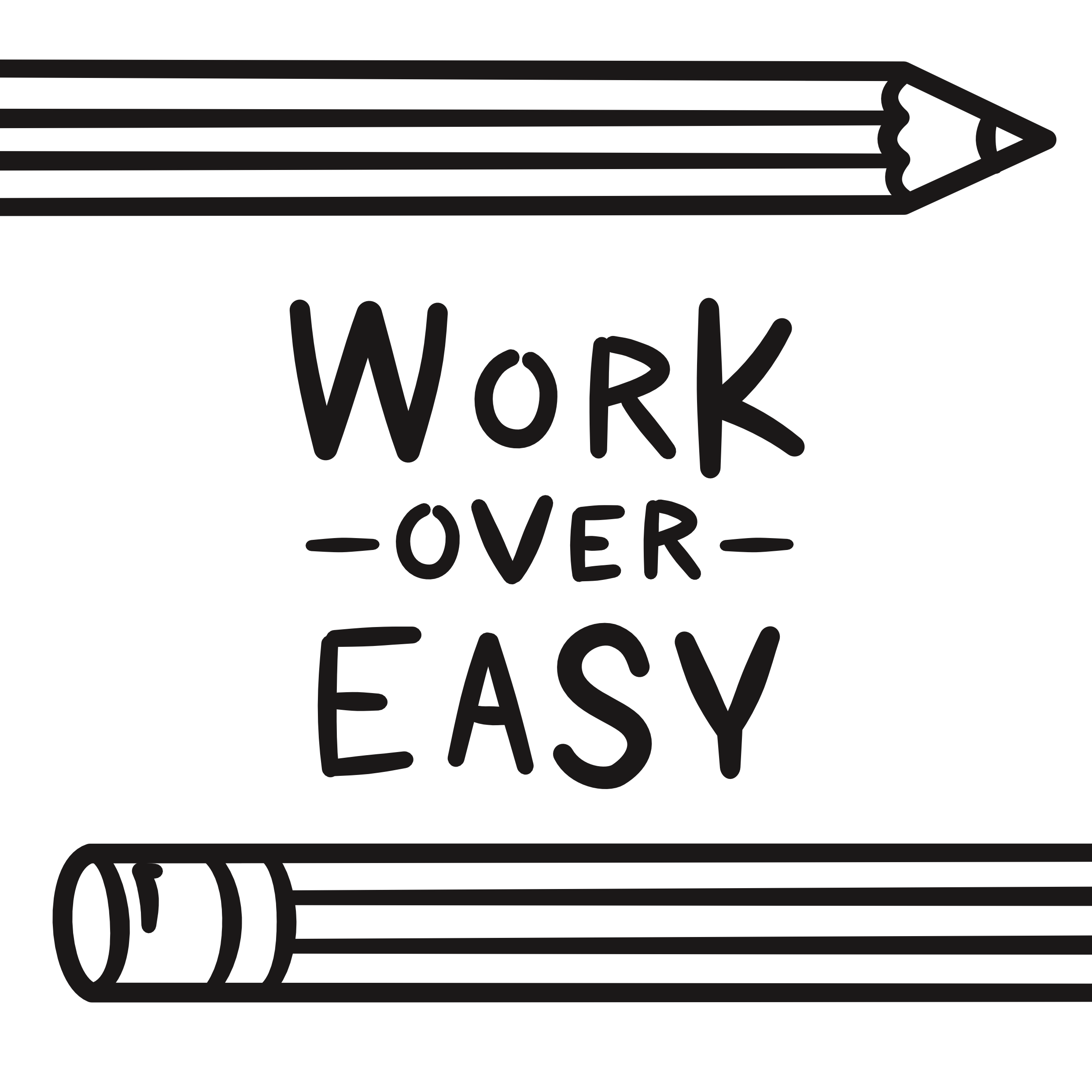

Love your bloggg – I can’t wait to start mine properly and write about such amazing design
Aw thanks Hannah – good luck with your blog!
Ah, I was waiting for the bit where you would say ‘no transitions’! Haha! ‘No animations’ as well, please – this is a professional setting, after all.
I was hoping we were at a point where I didn’t need to say it, but, alas for some unknown reason some people really love transitions and animations