One of the most obvious yet overlooked aspects of productivity is file organisation. If you can’t find your work, how on earth are you going to get on with it? If you wouldn’t have a pile of unlabelled, unfiled papers spread out over your desk, why would you have all your files saved willy-nilly to your desktop?
Organising your files isn’t as simple as creating a couple of random folders and being done with it though. It takes a bit of thought, and some conscious effort. So, I thought I would share all the things I’ve learned through the years and a big recent audit of my digital files.
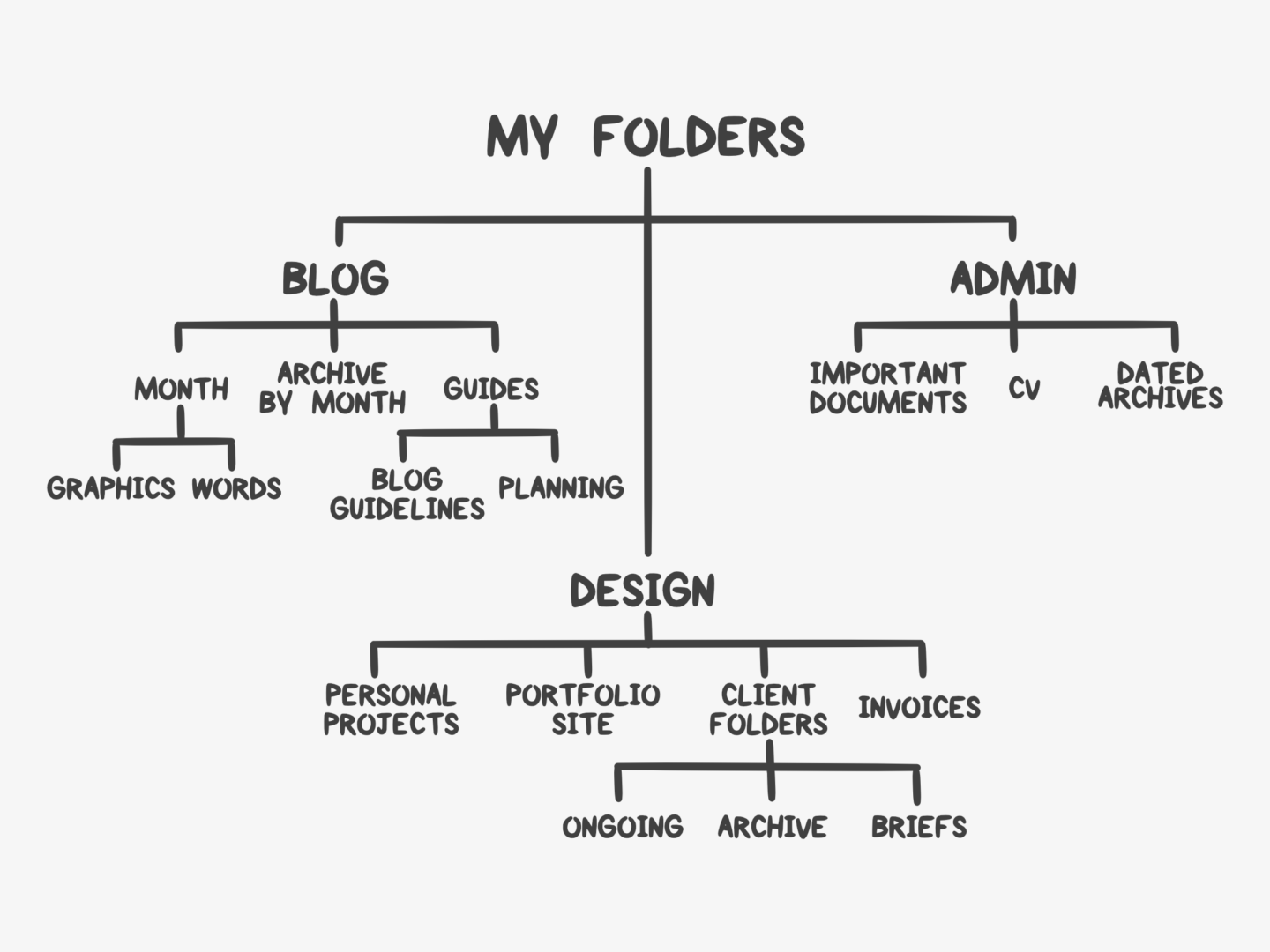
WORK IT OUT ON PAPER
I think I say this in absolutely every organisation/how to post I write, but you need to have a plan. I recently decided to have a reorganise of my filing system. Now that I’ve been working and blogging for over 6 months, and not writing essays for over a year, I felt like it was well overdue. Instead of rushing in an just creating folders I sat down and worked out the kinds of files I create most and how best to divide them. I created the hierarchy you can see above based on how I actually work and live. The main things I do on my laptop are blog work and design work, so they along with a life admin folder, are my top-level folders. When it comes to blogging I work by time rather than by topic, so I went with monthly folders as well as a folder for things that I use all the time. With design work, I think of my projects in terms of clients rather than projects so that’s how I subdivided those folders. I also created shortcuts to the documents I use the most, for example my blog plan and my budget doc so they’re always on hand.
LABEL PROPERLY
While you should be able to find everything you need without searching for it, give files the name you would search if you were looking for it. No body searches for ‘Untitled 6 FINAL’, and no one remembers what it refers to in 6 weeks. Folders and files should have clear short titles. Working as a designer there’s absolutely no way to avoid doing multiple versions of the same design, because you know clients have opinions. Personally, the system I use for client files is their name, then the name of what I’m working on, then letters for options, and v1 etc. for redesigns and edits. I only label something as “Final” when it’s got client approval and has been sent off.
ARCHIVE
If you’re creating a lot of material, you need archive folders. I write 3 blog posts a week, each of which has 2-3 graphics to go with it as well as extra social media images, if I didn’t archive my work there is no way I would ever find anything. I archive each month of blog posts as it passes. I don’t archive individual posts as I found it took too much time and I didn’t stay on top of it, instead I rely on my blog schedule document where I tick off all the posts which I’ve queued. I also archive all my design projects after 3 months. I leave a little bit of a gap after finishing a project before archiving it in case I’m needed to do any tweaks, and I don’t really delete any design projects because I’ve had to dig up old design elements for future projects or for portfolio type stuff so often.
BACK IT UP
I’m a firm believer in “it doesn’t exist unless it’s saved in 3 places”. Whether you like saving to cloud services, duplicating manually to external hard drives or using something like Time Capsule, just make sure you remember to back up everything!
USE A CLOUD
Cloud services are so useful, and they’re something you should really take advantage of. First, shared folders are so useful for client work. They allow you to have one central repository of files, and it means things don’t get lost in email chains. Pretty much every client I work with gets their own folder which is roughly divided into projects, then ongoing, archive, briefs/research. This is the drive I have synced to my laptop because it’s the one I use most. Secondly, co-working/creating is so easy with them. Finally, they’re so useful for having an extra back up. For example, I have a separate Google Drive just for backups of photos. I’m mainly a Google Drive person, but I feel like the same rules apply if you prefer Dropbox or even iCloud.
HAVE REGULAR CLEAR OUTS
This reorganisation was a really great excuse for me to have a clear out of my folders, and who doesn’t love a good clear out. It’s so easy to hoard digitally, because you don’t notice the files piling up. Make sure you archive stuff relatively frequently so that you don’t have to wade through files you aren’t using or don’t need anymore. I’ve set a monthly reminder to go through my laptop to, hopefully, get me to keep on top of it all.
THINGS TO REMEMBER:
KEEP IT SIMPLE
You don’t need loads of folders, just enough to separate your files into manageable chunks.
DON’T SAVIT IT TO THE DESKTOP
Unless you really, truly have to (and you probably don’t have to), don’t save things to your desktop. It’s messy, it slows your computer down and it’s just plain silly.
How do you organise your files? Do you have any organisation top tips?

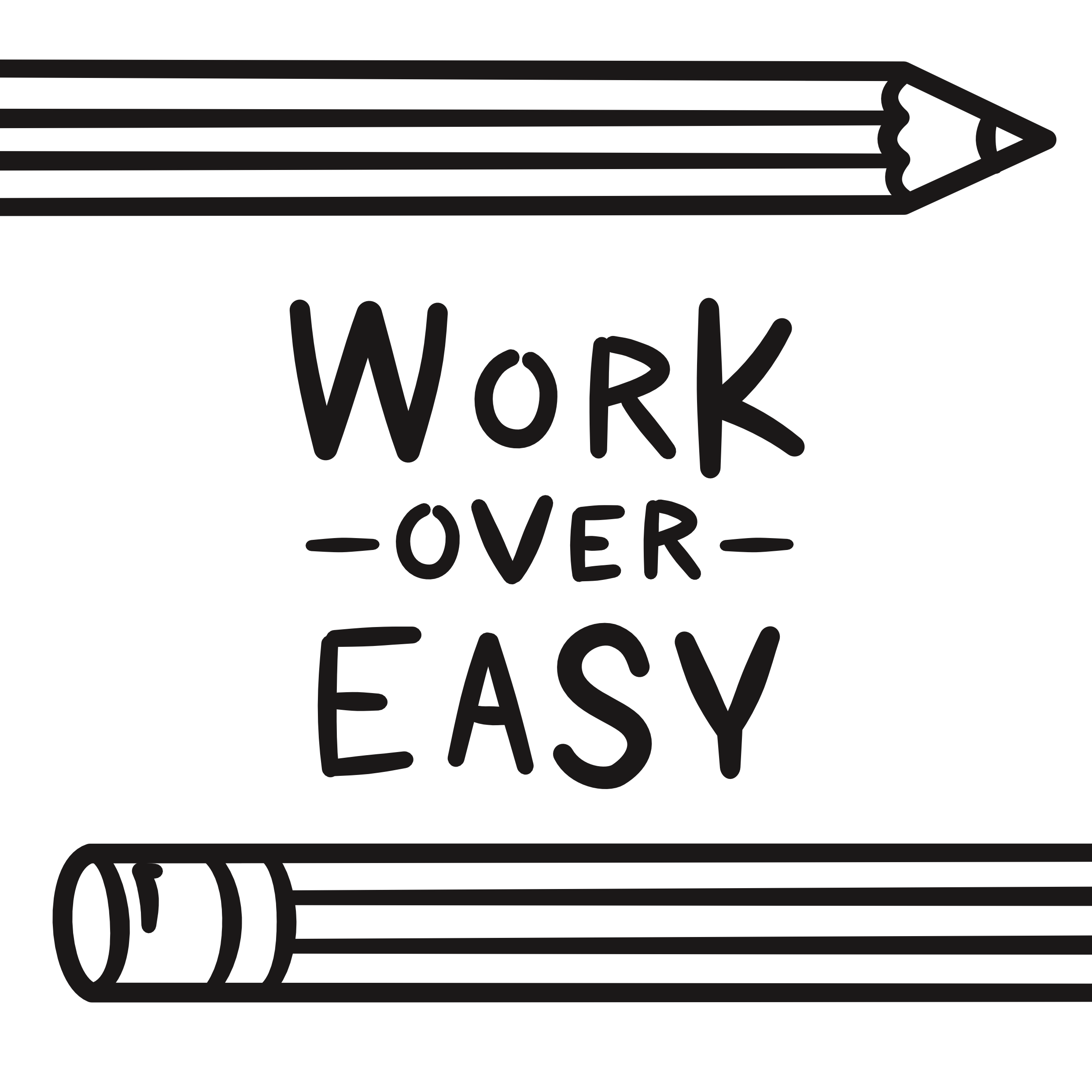
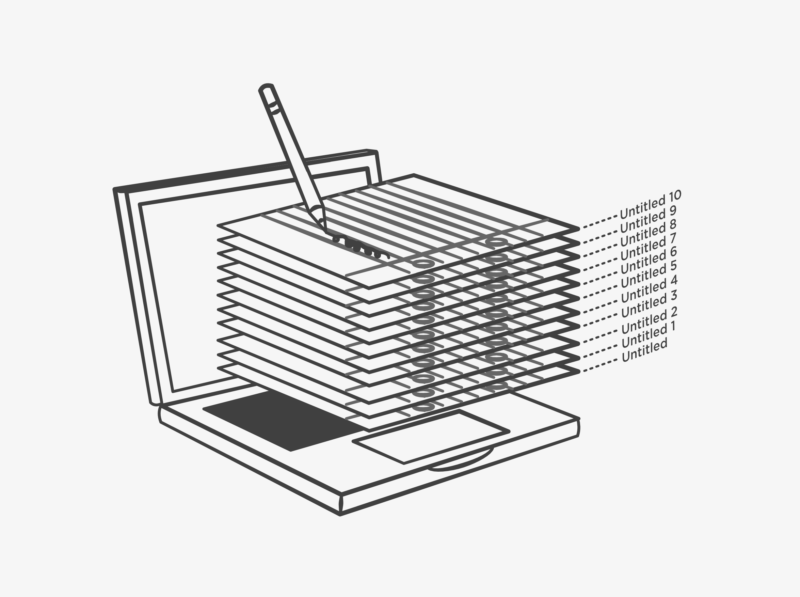
Great post, as always, Natalie!! Thank you for sharing – I think it’s time for me to organise my desktop!
Thanks Windie! Good luck with the organise!
I need to do this so badly! My blog photos are saved by year (yikes!) and I end up keeping all the unedited photos that didn’t make the final post. There’s no need for them! I need to set some time aside for an audit.
Yes! Do it! I promise you’ll feel a load better after a clear out, and you might have added bonus of your computer running a bit faster. Let me know how it goes!
This is such a helpful post. Seriously. I struggle with this stuff.
I am notorious for saving stuff to my desktop, ugh. It’s so bad. I really need to get some folders organized by date, etc, like you say. And I need to figure out a better way to organize my photos!
Thanks so much for this post.. it’ll have to be my weekend project to work on this hhaha.
Julia | juliainbluhm.com
I feel like it’s all about finding a system that works for you and fits with how you actually use your computer! Good luck with your organise – hope it goes well!
Excellent article ! I am doing the same at this time, because i have a lot of activities.
I will remember this tip : “wort it out on paper” 🙂 It’s very clever to keep a map on my bullet journal aha !
I suggest to encrypt some sensitive data, like the “admin” folder. It can be useful to encrypt some file like ID card, diploma etc.
Encrypting sensitive files is such a great one, I’ll be sure to do that asap! Thank you